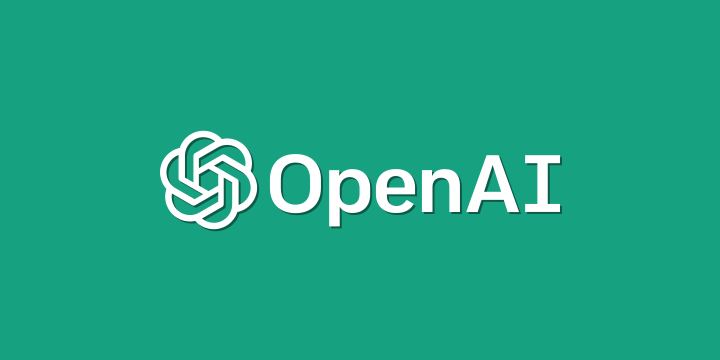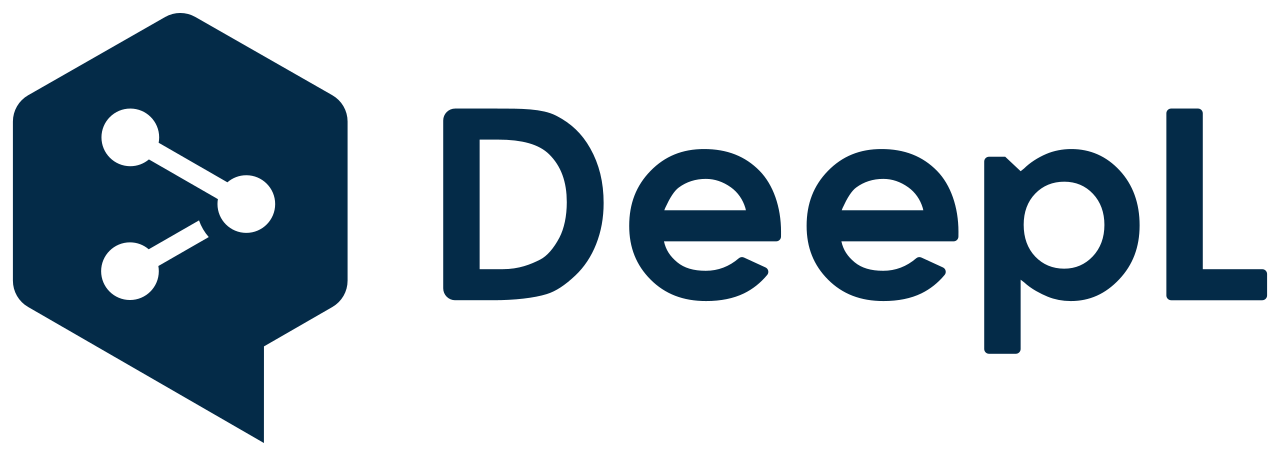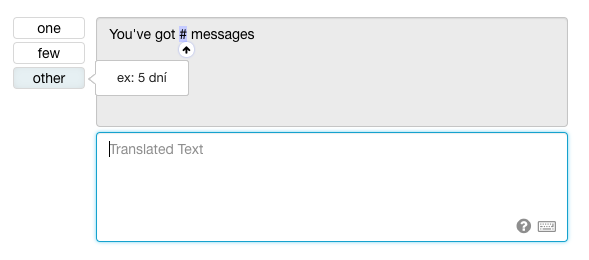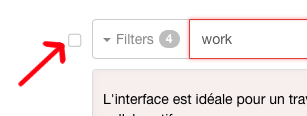3 min. read
Keyboard Shortcuts for Translators
If you have ever watched a professional translator work with his/her favorite translation software, surely you will have been impressed by the speed with which he/she jumps from one segment to another when translating. Sometimes you may have seen partial translations of segments suddenly appear on the screen, for the translator to adapt them to the context. You may even have seen segments get fully translated in a split second.
Amanzingly, while his/her translation work was progressing at a rapid pace, you noticed that the translator never reached for the mouse or trackpad…

As in many other computer-aided professions, translators make intensive use of several keyboard shortcuts to speed up their work and, consequently, increase their profitability. Developers who use VIM, Emacs or Sublime Text won’t deny the importance of keyboard shortcuts in their everyday (work) lives.
That’s why we paid a special attention to keyboard shortcuts in our translation interface, so as to make the translators’ lives easier and spare them from having to reach for the mouse. Here are the different, useful shortcuts:
| Ctrl(1) + ↑ | Jump to the previous segment. |
| Ctrl(1) + ↓ or Enter | Jump to the next segment. |
| Ctrl(1) + I | Copy source text to translated text. |
| Ctrl(1) + 1 to 4 | Insert corresponding translation memory entry. |
| Tab ↹ | Insert the next interpolated variable or HTML tag. |
You’ll notice that Ctrl + ↑, Ctrl + ↓ and Tab ↹ are undoubtedly the most important shortcuts, but don’t underestimate the importance of the translation memory using Ctrl + Number.
If you can’t remember one of the shortcuts while you are translating, just click on this icon.
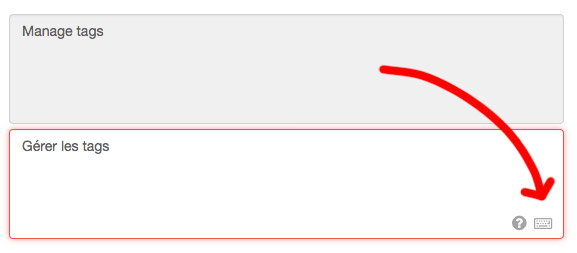
We hope that these keyboard shortcuts will help you work faster and with less pain.
(1) Please note that Ctrl is replaced by ⌘ Cmd on MacOS.